We all know that light can be both harmful and beneficial for our vision and our overall health, especially sleeping. Natural sunlight contains both UV and blue light. We all know the dangers of UV or Ultra Violet light and we often wear sunglasses to prevent long term damage.
But, what do we know about Blue light? Blue light, which is part of the visible light spectrum, reaches deeper into your eye and its cumulative effect can cause damage to your retina and it is connected to the development of age-related macular degeneration, worst of all, it makes your brain wide awake when you are about to go to bed. This is a must have software for those that works late into the night for a better eye protection, health and productivity.

Effects of Blue Light on Eye Health
people are exposed to blue light via everyday technology, Blue light exposure has been shown to impact health. Some studies also suggest that chronic blue light exposure may represent a risk for the development of age-related macular degeneration and other pathologies. Animal studies have shown that age-related macular degeneration can be induced by blue-light exposure. One epidemiological study has also shown a positive correlation between sunlight exposure – a natural source of blue light- and increased risk of early age-related macular changes in humans. However, this particular association of effects from blue light is difficult to assess in humans and warrants further study.
↓ 01 – Windows 10 Night Light | Free | Windows

Your display emits blue light—the kind of light you see during the day—which can keep you up at night. To help you get to sleep, turn on night light and your display will show warmer colors at night that are easier on your eyes.
If you are using Microsoft Windows 10, there is no need to download any additional software as the build in ‘Blue Light’ filter known as Night Light is good enough for everyday use. The night light isn’t available if your device uses certain drivers (DisplayLink or Basic Display), or if it uses HDR.
To enable the Blue Light mode in Windows 10 ( Creator Updates ), you need to follow these steps. Select Start > Settings > System > Display > Night light > Night light settings.
↓ 02 – CareUEyes Lite | Free | Windows

CareUEyes can automatically filter the blue light and make the screen look warmer and comfortable to the eyes, so that your eyes do not feel tired, and this application comes with several presets that adjust both color temperature and brightness such as normal, smart, office, game and night.
CareUEyes is an eye care software with blue light filter ,screen dimmer and bread minder(rest timer). This software provides eye protection for those who use their computer continuously for hours. Using this eye care software, you will be able to apply blue light filter to the computer screen in order to reduce eye strain.
You can manually adjust the display color temperature and brightness to apply the blue light filter and relax your eyes. Apart from that, it also comes with 8 different predefined filters based on various activities and you can apply them to your screen with just a click.
↓ 03 – Iris mini | Free | Windows | Mac | Linux

Iris changes the color temperature of your display. Natural light is more blue, while most artificial light (including candlelight) is warmer. Incandescent bulbs, which we’re all used to, become more red in tone when you dim them. But newer LEDs and CFLs don’t – this includes the backlight on your monitor. If you’re a photographer, you’ve probably dealt with this, since pictures taken inside at night are always much more brown than photos outside. Iris also changes your display brightness in innovative way without PWM flickering. Iris Mini on the other hand is free.
↓ 04 – f.lux | Free | Windows | Mac | Linux | Android | iOS

f.lux makes your computer screen look like the room you’re in, all the time. When the sun sets, it makes your computer look like your indoor lights. In the morning, it makes things look like sunlight again. Tell f.lux what kind of lighting you have, and where you live. Then forget about it. f.lux will do the rest, automatically.
↓ 05 – Redshift | Free | Windows | Apple Mac | Linux

Redshift adjusts the color temperature according to the position of the sun. A different color temperature is set during night and daytime. During twilight and early morning, the color temperature transitions smoothly from night to daytime temperature to allow your eyes to slowly adapt. At night the color temperature should be set to match the lamps in your room. This is typically a low temperature at around 3000K-4000K (default is 3700K). During the day, the color temperature should match the light from outside, typically around 5500K-6500K (default is 5500K). The light has a higher temperature on an overcast day.
↓ 06 – G.lux | Free | Google Chrome

G.lux is a free and unofficial variation of F.lux, a desktop app that automatically changes the color temperature of your monitor as the sun goes down. Monitors are typically daylight balanced, which can interfere with your sleep cycle when using them after sunset. G.lux is an alternative for those who are unable to install F.lux due to their operating system or administrator access settings, such as schools and workplaces. In addition, G.lux is currently the only F.lux alternative for millions of ChromeOS users worldwide.
↓ 07 – LightBulb | Free | Windows

LightBulb is an application that reduces eyestrain produced by staring at a computer screen when working late hours. As the day goes on, it continuously adjusts gamma, transitioning the display color temperature from cold blue in the afternoon to warm yellow during the night. Its primary objective is to match the color of the screen to the light sources of your surrounding environment – typically, sunlight during the day and artificial light during the night. LightBulb has minimal impact on performance and offers many customization options.
- Extensive customization options
- Pull sunrise and sunset times from the Internet or set them manually
- Smooth temperature transition for large changes
- Pause when a fullscreen application or game is in foreground
- Configurable global hotkeys
- Minimal impact on performance
08 – Eye Saver | Free | Windows

Free software for eye protection and more! It protects your eyes while you are working on the computer.
- Blue light filter – Filters out the harmful blue light emitted by the display and makes colors warm and easy on the eyes.
- No flickering – Eliminates the invisible flickering of the display backlight, a cause of eye strain and headaches.
- Break reminder – Reminds you to take breaks and provides advice on maintaining good health in front of the computer.
↓ 09 – PC SunScreen | £5.00 | Microsoft Windows

PC SunScreen is a powerful software app for PCs running Windows 7 or later, which automatically adjusts your screen colour to mimic natural daylight, gradually increasing the blue content from dawn to midday and then reducing it in the hours before you intend to go to bed. Research has shown that this can have a significant impact on sleep patterns.
The colour of natural daylight varies significantly throughout the day. At dawn and dusk, much of the blue content of sunlight is scattered resulting in the dramatic red skies in the early morning and at sunset. The blue content of sunlight reaches a peak close to midday.
↓ 10 – SunsetScreen | 1 Week Trial / USD5 | Microsoft Windows

SunsetScreen is a free (can be used for free in exchange for sharing PC resources) Windows app for personal use which helps take the glare off your your screen in the evening. Scientific research has shown that melatonin – the chemical the brain makes late in the day – is reduced when exposed to blue light.
By tempering this blue light, it becomes easier to wind down properly at night, and thus have a more restful sleep. Whether you’re a morning lark or night owl, SunsetScreen allows you to set the time of the sunset and sunrise, so you can have full control over your sleep cycle.
Are Digital Devices Harmful For Your Eyes?

Source from: https://www.geckoandfly.com/21437/blue-light-filter/
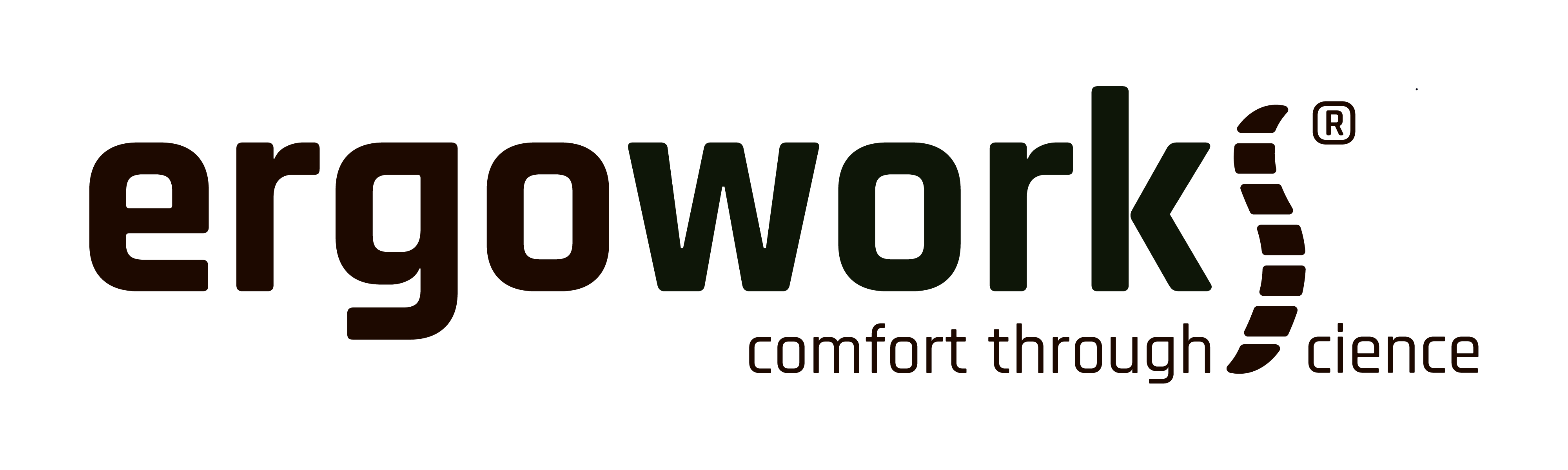

![Falcon Chair [Free Footrest Worth $150]](http://ergoworks.com.sg/cdn/shop/files/FalconChair.png?v=1766720283&width=104)























![Impact Ergonomic Kids Study Desk [Length Options Available]](http://ergoworks.com.sg/cdn/shop/files/KidDeskMainImageFinal.png?v=1764215536&width=104)
![Impact Ergonomic Kids Desk & Chair Set [FREE Spindle bookshelf & Eye Care Lamp Worth $318.90] [Chair & Length Options Available]](http://ergoworks.com.sg/cdn/shop/files/Kids_Desk_Nov_Promo_Square_Shopify.jpg?v=1761955288&width=104)














Leave a comment
This site is protected by hCaptcha and the hCaptcha Privacy Policy and Terms of Service apply.